isaax-native
A Smartphone app for Isaax created with React Native
Project maintained by makeupsomething Hosted on GitHub Pages — Theme by mattgraham
Isaax Native
Background
This app was written as a prototype for Isaax’s advent calendar 2018. The goal was to create an app that uses Isaax’s public api that will allow someone to stop, start and restart their running applications.
I plan to continue work on this app passed the scope of the advent calendar challenge to make it as full featured as the isaax dashboard itself as I could image this app being useful as a console for managing projects or devices that requires no user log in.
Implementation
React Native and Expo
React Native is a framework for building native applications with React. I have used React a lot in the past for creating web applications and wanted to try out React Native.
To bootstrap the project I used expo. The expo SDK adds a lot of extra functionality that is not baked into react-native and also allows you to use the expo app on any device you want to test with.
It is easy to install expo and bootstrap a project
npm install -g expo-cli
expo init isaax-native
You can then cd into the project folder and yarn start the application. A QR code will appear in the terminal which you can scan, this will open your project in the expo app and allow you to debug easily.
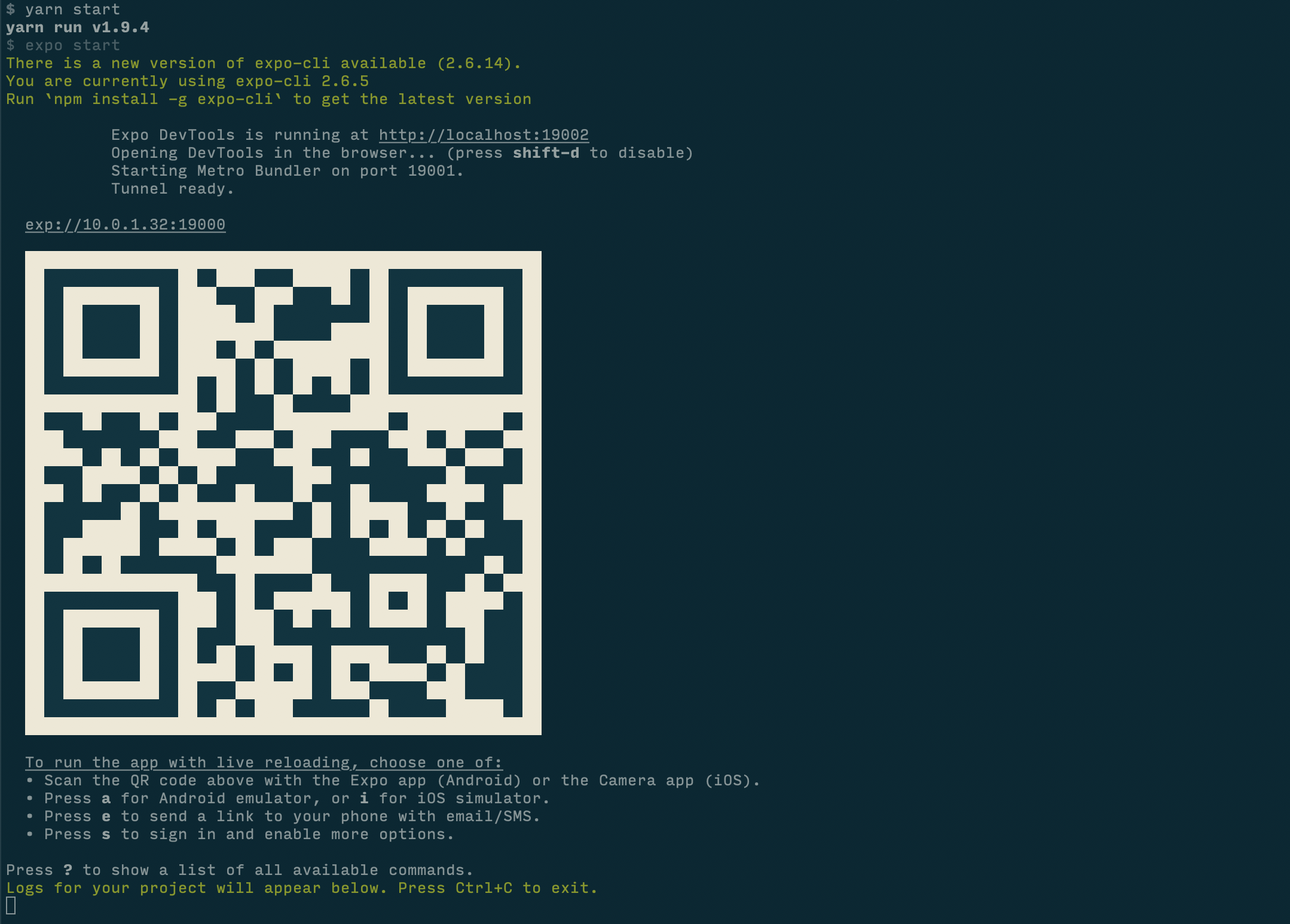
Hooks
I was interested in Reacts new hooks feature and wanted to write something that utilizes them.
Hooks are a new upcoming feature in react that in theory solve a lot of problems that are usually encountered when writing React projects. But don’t let me tell you, just watch this video from react-conf that explains the benefits of hooks.
I only used two hooks useState and useEffect in this project, but just using these two forced me into thinking about using react in a different way, without classes.
We can see below an example of where both hooks are used to render the list of projects.
function ProjectList(props) {
const {navigate} = props.navigation;
const [projects, setProjects] = useState([]);
useEffect(() => {
api.get('/projects')
.then((response) => {
setProjects(response)
})
}, []);
return (
<ScrollView style={styles.container}>
{projects.map(project => {
return (
<TouchableHighlight
key={project.id}
onPress={() => navigate('ProjectDetails', {id: project.id})}
>
<View style={styles.card}>
<Text style={styles.cardText}>{project.name}</Text>
</View>
</TouchableHighlight>
)
})}
</ScrollView>
)
}
useState
useState aims to solve the problem of sharing state across functional components.
We destructure useState, which just returns a state and a function and we set it’s initial value to be an empty array.
useEffect
useEffect adds the ability to perform side effects from a function component. It serves the same purpose as componentDidMount, componentDidUpdate, and componentWillUnmount in React classes, but unified into a single API. So you can see here I am fetching the users using the API and then using the setProjects function we created earlier to save them in our state. As useEffect runs every render by default we add a [] as the second parameter. This means that we only want it to run on mount and unmount. If we wanted it to run every time our projects changed we could add [projects] as the second parameter.
Results
Here we can see a gif of the app. We navigate to a device and stop then start the application on the device.
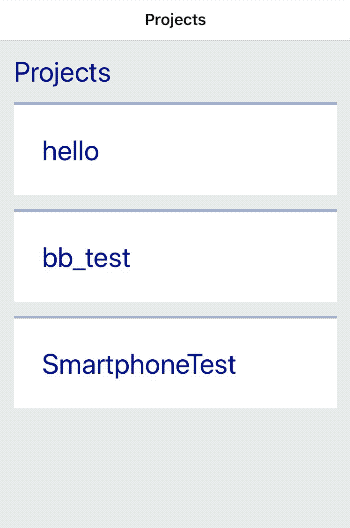
So what actually happens on the device when we issue commands. We can check the logs on the device to see the output. Isaaxd logs are found at /var/logs/isaaxd.log
Stop
The section in red here shows the stop command being received and executed.

Start
The section in red here shows the start command being received and executed. The green section shows the application restarting and the first logs from the application being printed.

Restart
The section in red here shows the restart command being received and executed. The green section shows the application restarting and the first logs from the application being printed.
